Tendenci provides multiple organizing tools. When it comes to images, we have multiple ways of organization, for example, photo albums, categories, or groups. This file contains the steps to add Categories to your photo sets, not assigning them (for references you can visit How to add category to photos albums and individual photos).
Step 1: Access the Admin Backend
On the menu tab (on the top of the page) click "Apps", then click "Admin", and lastly click on "Admin Backend"
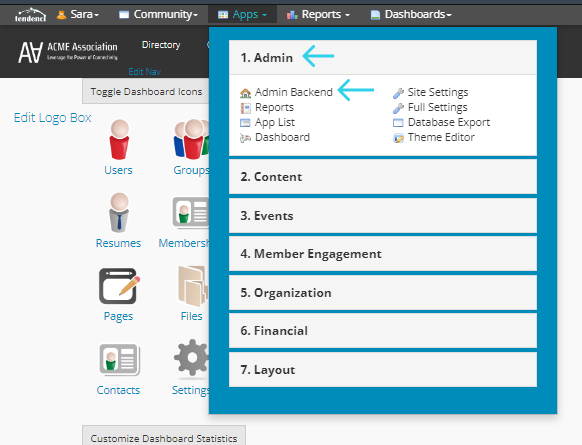
Step 2: Access Photo Administration
- The setting is in alphabetical order and numbered on the Site Administration screen. Look for the setting "Photo" or just look for the number 35.
- Then click on "Photo Set Category" or press "+Add" if you are more experienced in Tendenci if you do click it you can skip to Step 3
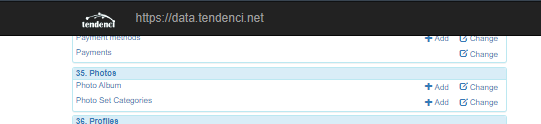
There are two options here and you must be wondering what is the difference between Photo Albums and Photo Set Categories. Photo Albums lists all the albums associated with your account and Photo Set Categories are the group of categories that are associated with the albums; we will see them shortly.
Step 3: Adding Photo Set Categories
On this page, you will see all the categories that have been created, the slug (which stands for the name that will appear in the URL path or the webpage link), and the Photo Sets are all the albums associated with that category.
Click on the "+Add Photo Set Category" to add a new Category to the Photo Sets.
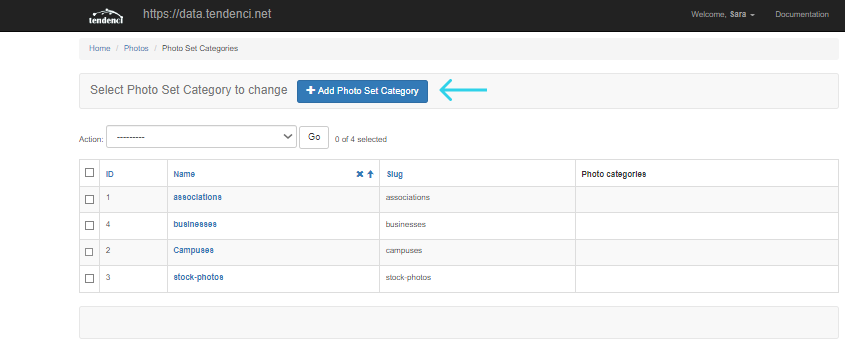
The Photo Set Category page will contain the Category and Sub-Category information.
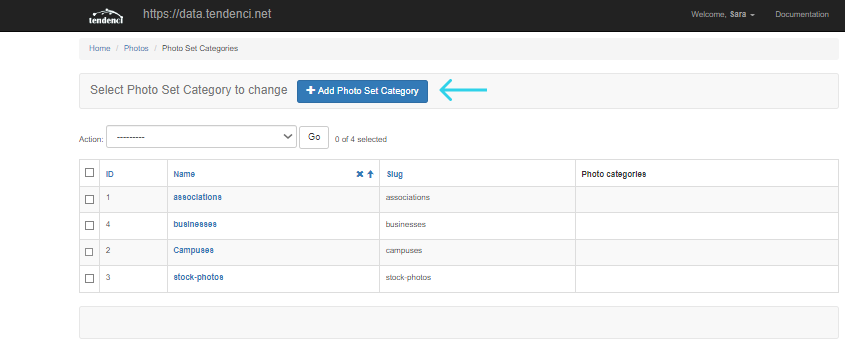
The next page shows the following text boxes:
- Name: insert the name of the category, for example, the year 2017 or Festival.
- Slug: the URL linked to the category.
- Add Another Photo Category: these are sub-categories, for example, you can say the category is about festivals, and under festivals, it names different types of festivals or years.
After filling out the information click "Save". It is essential to always save any changes made to your page!
Extra Help:
Read our How to add a category to photos albums and individual photos on your Tendenci website for more details on how to organize your images!
Still Looking for an Answer?
Request a Help File we'll retrieve your answer right away
We are always looking for ways to simplify your life.
Contact us today with more ideas!
Join the Open-Source Community! Give us a Call at (281)497-6567
We want to help your organization succeed on the web.