Tendenci is completely customizable and has a custom form builder that allows you to collect the exact information you want from your site visitors.
With custom forms, you can:
1. Add the fields you need
2. Choose the type of field entry - text, checkbox, select from a list, etc.
3. Upload a file
4. Collect payment - one-time or recurring
5. Set up a response to the submitter
6. Designate recipients on your team to receive an email notification
7. Export all form entries to use in another program for reporting
Follow the instructions below to add your custom form:
Step 1: Locate the Forms Module
From your Apps Admin menu, under #2 Content, select Forms.
Then in the Forms module dropdown menu that appears to the right of your admin bar, select Add Form.
Step 2: Fill in the information
- Add a Title - this will appear as your header. This will automatically create a slug for you in the field below (appears after "your site URL + forms /". For good SEO, it is important not to repeat your company name or the word "form", as this is already included in the URL).
- Add Intro Section - Not required. You can include a short descriptive paragraph that will appear as the description when looking at the Forms List.
- Add Confirmation Text - Not required. This text will appear on the page following the guest's form submission.
- Completion URL - Not required. Some choose to direct their guests to a different URL upon form submissions, such as to a page describing member benefits or a particular event.
- Group - Defaulted to Global Communications, which is everyone. You may restrict to certain groups; for example, members who have VIP access to certain benefits.
- Template - Normally the default template is used. Highly customized forms may inherit other templates - for example, if a client wants an "About Us" page with a specific graphic or information in the header or footer, they may want an associated form to inherit the same header or footer section.
Learn more about custom templates.
7. Email - This is a confirmation email the guest will receive upon form submission.
The template is set to include the form name, the guest's name, and other relevant information in the greeting, but is customizable.
Make sure you include the reply-to email address for forms to be sent to, as well as the emails of people to receive copies (highly recommended, since people may go on vacation or get sick!).
The body confirmation message is also customizable.
Be sure to check "send email" for your guest to receive emails!
9. Permissions - User, member, and/or group permissions may be set in this section if the form is not available to the public.
10. Publishing Status - If you are still working on a form, set to draft. Be sure to set it to active (Published) for use!
11. Payment - If accepting Payment through forms, be sure to check "is custom payment". You may select one/all payment types (command/control + click to select multiple options).
12. Positions - You can change the order the Intro, Fields, and Pricings appear, as well as changing the section names. Otherwise, for example, the intro section is simply labeled "Intro". You can use this opportunity to be more descriptive and to improve your SEO by trying out different keywords.
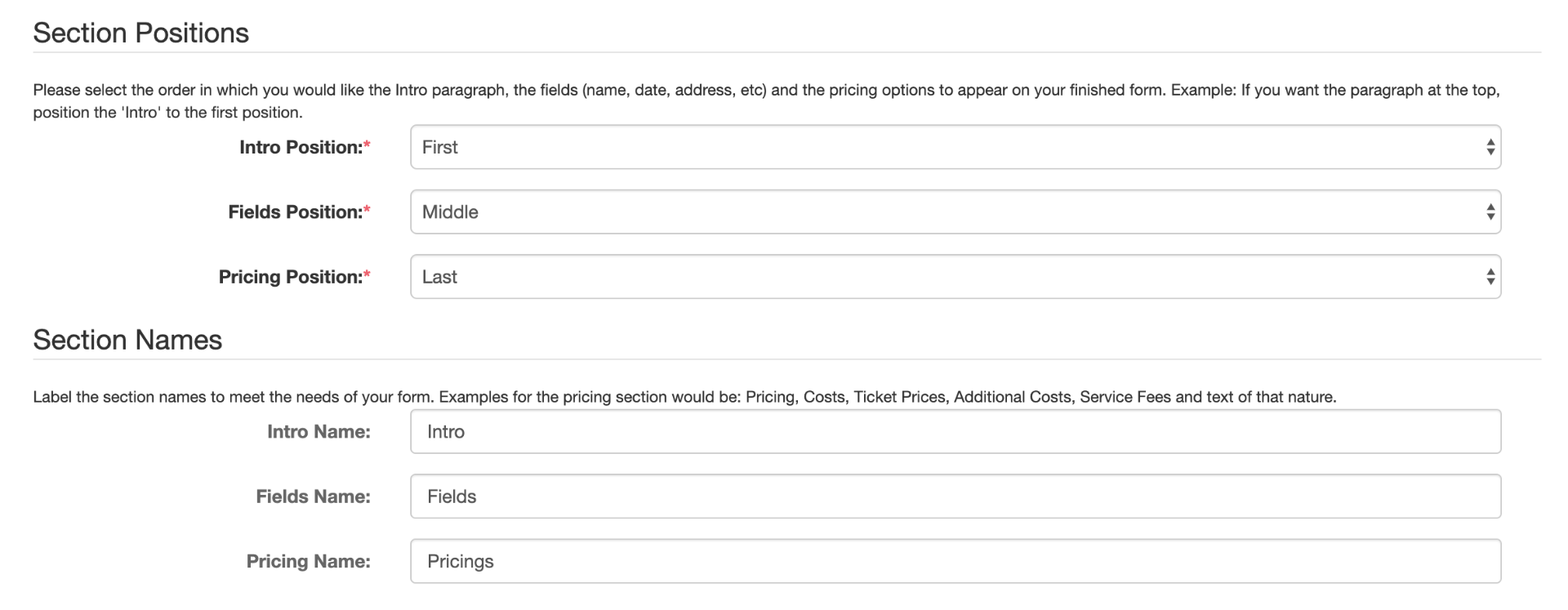
13. Pricings - You can add multiple pricing options available for different member levels, for example, or for "Early Birds" to encourage early form submissions.
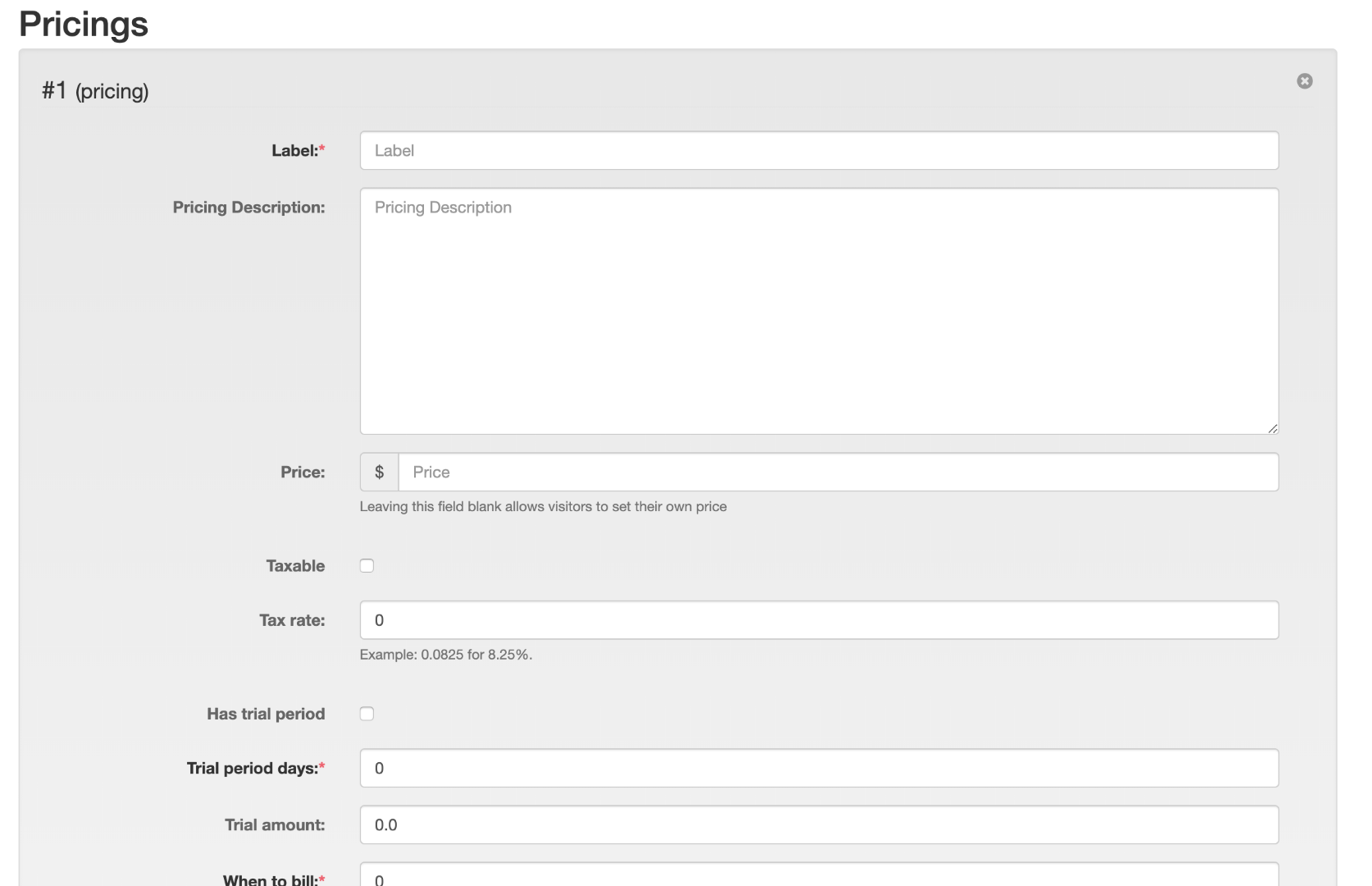
You also have the option to include recurring payments for subscription-type services and can choose when and how often to bill in this case.
If taxable, be sure to include this amount in the price.
14. Fields - The fun part!
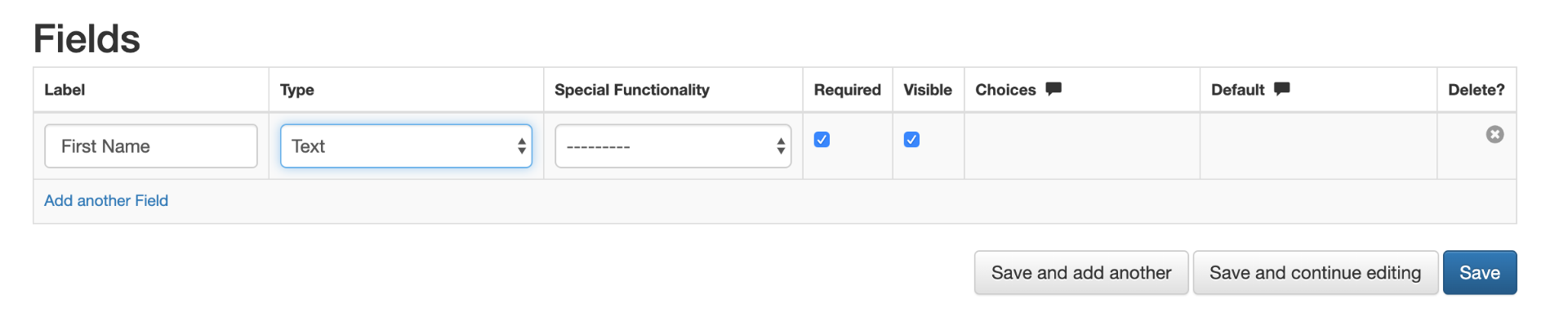
Commonly added fields are "first name", "last name", "email", "phone number", etc. However, you can be more adventurous and include fields such as "Submit a 300-word submission on why you feel you are a good candidate for this scholarship" and select "Paragraph Text" as the field type.
Many fields types are going to be Text (first name, last name, etc), but there are multiple options such as email, multi-select from a list, check box, country list, etc. You can also choose to have certain fields required or not required. Feel free to play around with your options if you are in draft mode or have not linked your form anywhere yet!
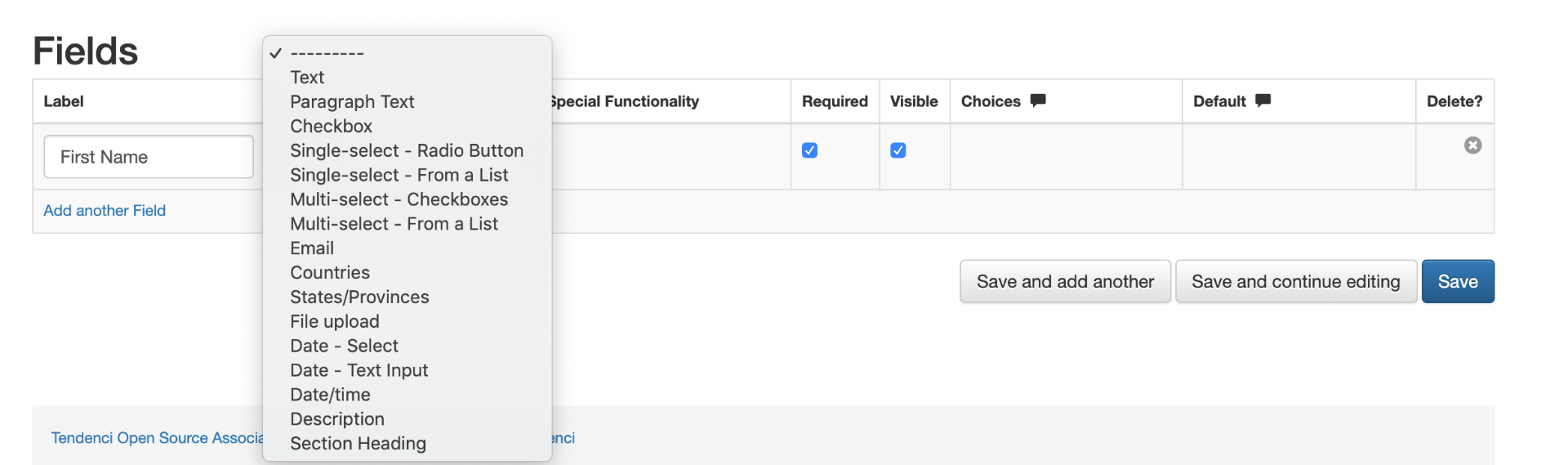
Google ReCaptcha is always added for form security and to discourage bots or spammers!
15. Save your work! It's good to "save and continue editing" as you go, so all your hard work doesn't disappear if the unexpected happens.
Bravo - You are now ready to link your form to your navigation, homepage, or internal pages!
Still Looking for an Answer on Tendenci's?
Request a Help File we'll retrieve your answer right away
We are always looking for ways to simplify your life.
Contact us today with more ideas!
Join the Open-Source Community! Give us a Call at (281)497-6567
We want to help your organization succeed on the web.