There are 2 different ways to upload files to your Tendenci website: through Tendenci's Files Module to store and organize your files, or via your WYSIWYG Editor.
Uploading Files Using the Files Module
To upload an external file including a Logo, Graphic, Document, PDF, spreadsheet, or other types of content through your Files Module, go to Apps>Content>Files in the Tendenci nav.
Select "Add a File" under Files in the Admin bar menu.
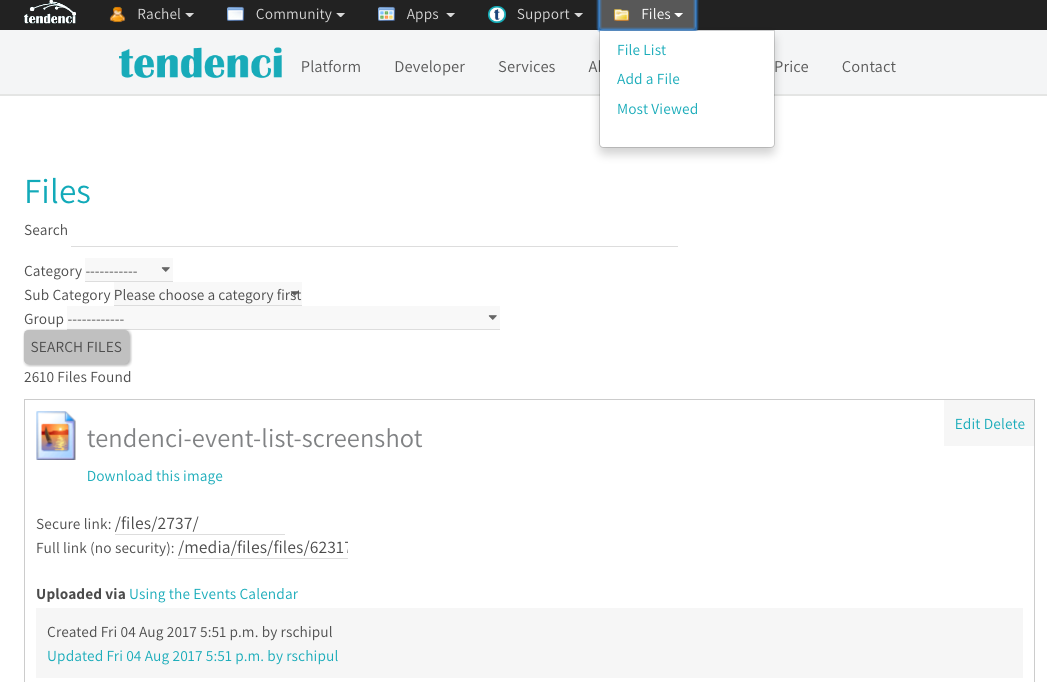
You can use Tendenci's Selective Permissions settings under "+ Show Advanced Permissions" to customize who can view and/or change the File-based on Public/All Users, registered site Users, User Groups, and Membership levels.
Click "Add File" when you finished uploading the file and you will return to the File Search Page where you can select and view the file you uploaded, and find the URL for the file to link to it within Tendenci pages and in the theme editor.
Embedding Files Using the WYSIWYG Editor
This method is mostly found when editing a page or filing up cpntent, basically wherever the WYSIWYG editor is used. When you upload a file using the WYSIWYG Editor's "Insert/edit link" function, your file will automatically be added to the Files Module and you'll be able to find it there. There are two ways to add the image.
- Use the image path and add it to the to the source text box.
Image File Path
Insert Image Source in WYSIWYG - Use the search field to find your files by clicking on the File icon next to the Source Text Box.
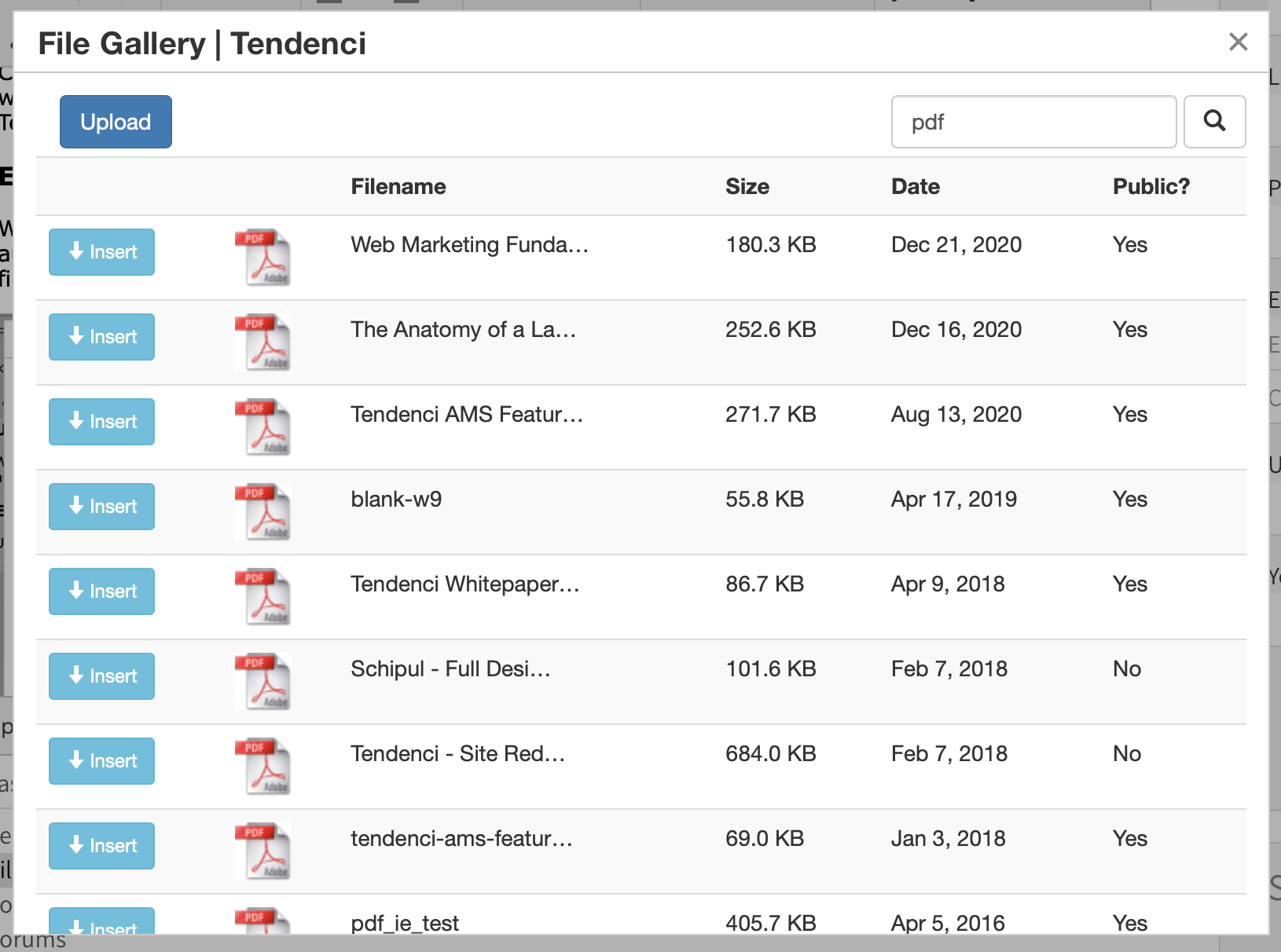
Embedding Images
Please refer to this Tendenci help file to learn how to upload image files to your Tendenci site and its best SEO practice.
Encrypted Files
Tendenci does not support the files with mime type "application/CDFV2" due to security reasons. Those types of files are usually generated from an old version of Microsoft office. Please re-generate the file with a newer version of MS office.
Still Looking for an Answer?
Request a Help File we'll retrieve your answer right away
We are always looking for ways to simplify your life.
Contact us today with more ideas!
Join the Open-Source Community! Give us a Call at (281)497-6567
We want to help your organization succeed on the web.