Tendenci's Event Module includes a full-featured Calendar of Events where your site visitors can find your upcoming events to view, search, and filter by type and then register.
This Help File will explain the features available on the Events Calendar so you can set up and customize your website's Calendar.
Tendenci's Event Module offers two primary Views of your upcoming Events: the Calendar View and the ListView.
Calendar View
The Calendar view is the default view set-up for your website when you click to go to "Events" from your site's navigation menu and the Tendenci Nav. This view shows you and your site visitors the upcoming events for the current month and you can click the arrow to view future events. Here is a screenshot of a Tendenci Site Calendar as an example and you can go to the live Tendenci Calendar to try out some of the non-superuser functions. Recent additions to the newest T11 events calendar include dropdown search options for event dates, keywords, groups, and types:
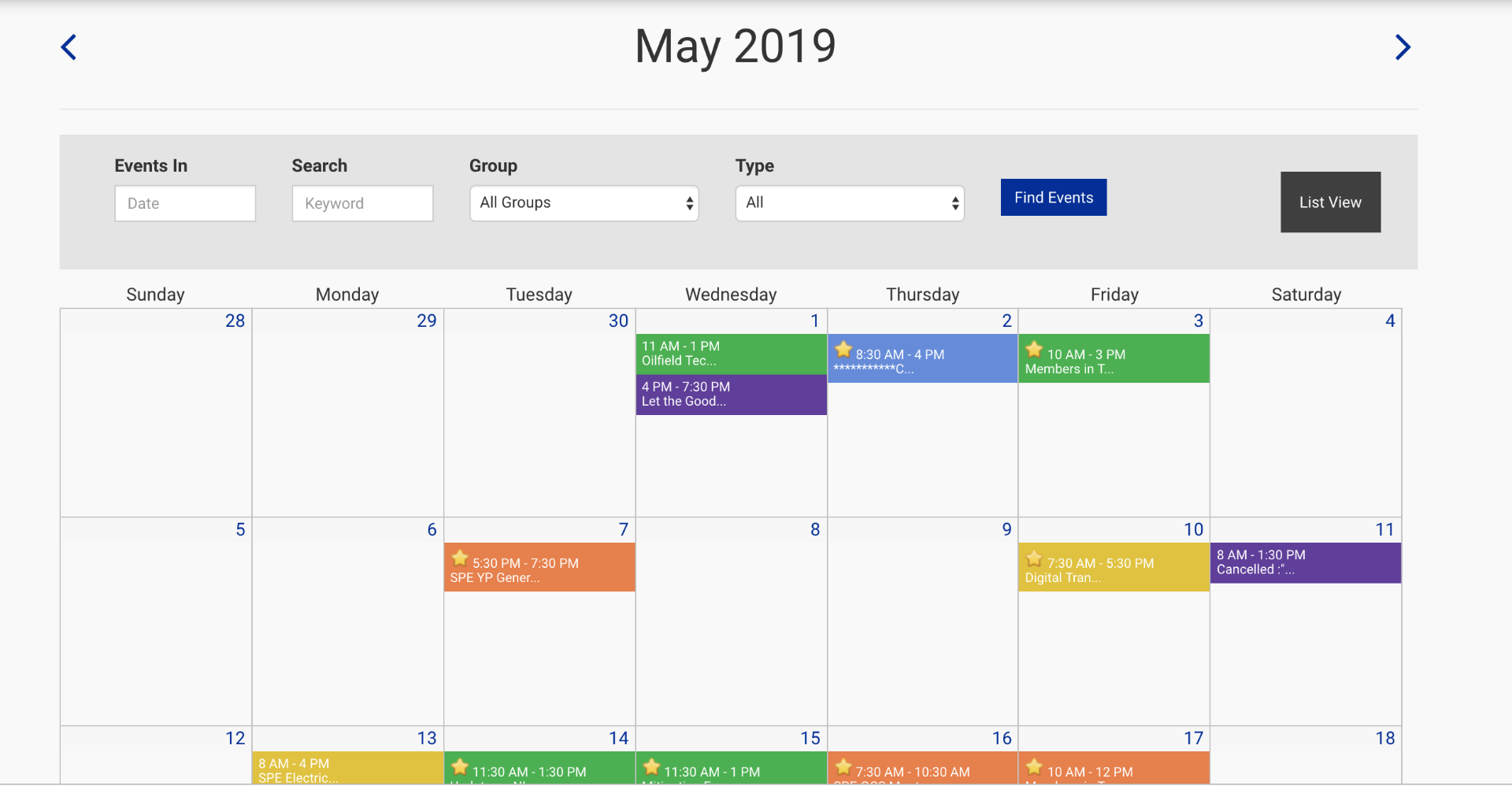
Look for these features from your calendar view to access the different Events Module content on your website:
Events Menu
You'll find the "Events" menu in the Tendenci admin nav with a list of options next to Reports.
From here you can edit the event, email registrants to alert them of any last-minute changes, run a roster to use at event check-in, and many other features to help you easily manage your event.
Event Type Filters
Your Event Types will be listed under the month next to groups. When clicked and searched it will automatically sort events by a single event type in the month view. When you first create your Tendenci website, the list of Event Types will only have "All Events". When you create a new event type, it will automatically be added to the Event Type list on your monthly calendar view.
Site visitors can click on "All Events" to view all of the different events in the monthly calendar view for your organization. For organizations with several events each week or even each day, your event calendar can start to look really crowded. By using the Event Types to label your Events, you help your visitors find the specific events they are most interested in quickly and easily. For example: the event type is fund-raising and it only shows fun-raising events.
Individual Events
Your monthly calendar view will show individual events that are color-coded based on your Event Type color selections. If you mouse-over an individual event, the full title of the event will pop up and you can click on the event to go to the Event's description and registration page. You can add new individual events from your Calendar of events, but you will need to click on an individual event and go to that event's description page in order to edit the event.
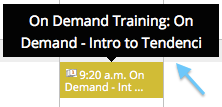
Specific Day View
If you have several events in one day, the Month view could start to look a little crowded. That's why Tendenci includes a List view for each day of the month. To go to the list view for a specific date, click on the number of the day of the month on the calendar. It is to say if the event is on the 2nd of May, then click on the number 2.
The URL format for the single day's list view is https://www.yourwebsite.com/events/year/month/day.
Events List View
The ListView (or Search view, as it is also sometimes referenced), displays a searchable list view of your upcoming events. If you have multiple events going on every day - you'll probably want to send your site visitors to the ListView instead of the Calendar View.
If your organization has multiple chapters that are all using your events calendar to promote events or you often list different community events on your calendar then you'll find the ListView more useful for displaying and searching Events. Recent additions to the newest T11 events list view include dropdown search options for event start and end dates, title, groups, and types:
List View Features
The ListView has a different format from the Calendar view but still functions basically the same. At the top of the list view, your site visitors can search for events by date and type or use the search bar to search for all events.
Just click on any event's search results title to go to the Event's description page with registration information.
Still Looking for an Answer on Tendenci's Events Module?
Check out some other event help-files for more features!
Request a Help File we'll retrieve your answer right away
We are always looking for ways to simplify your life.
Contact us today with more ideas!
Join the Open-Source Community! Give us a Call at (281)497-6567
We want to help your organization succeed on the web.