1. In Apps select Newsletter from your Member Engagement dropdown menu:
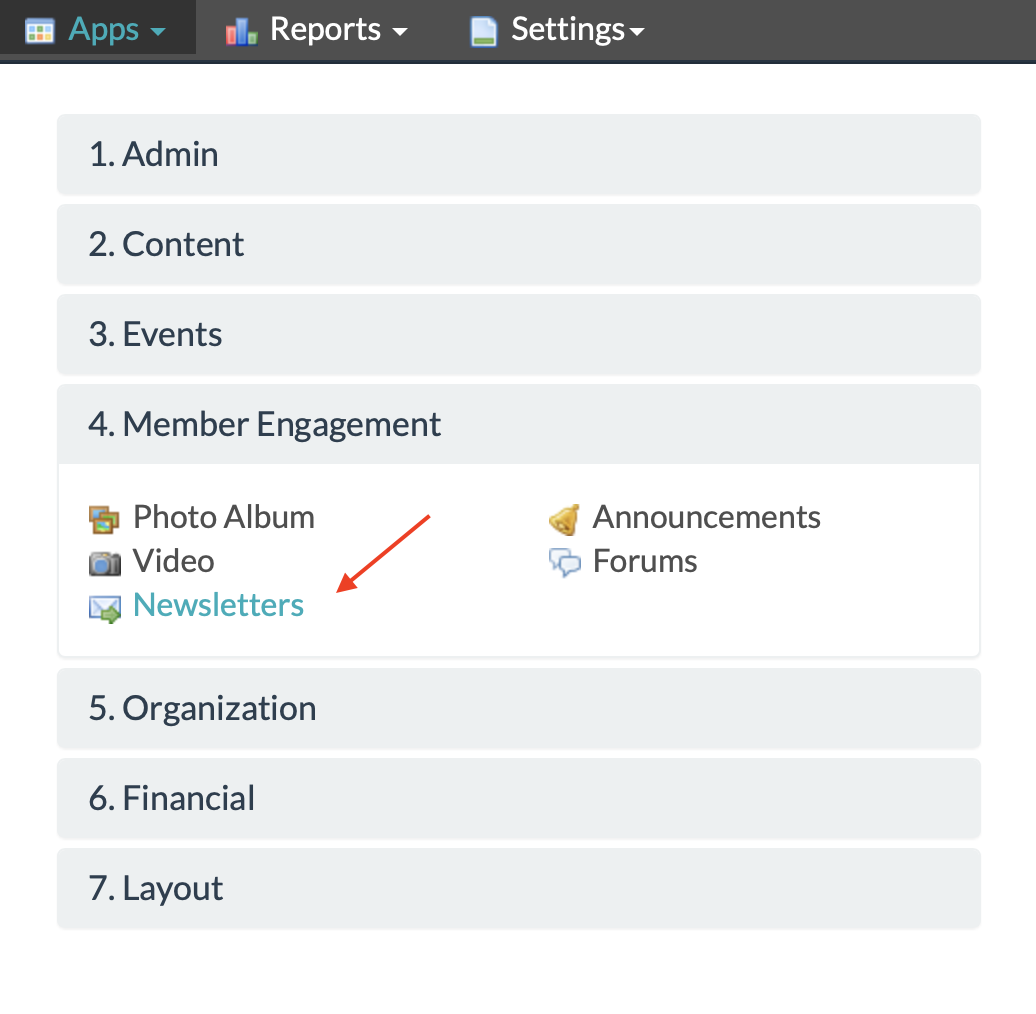
2. Head over again to the admin navigation bar where it says Newsletter and select Add Newsletter
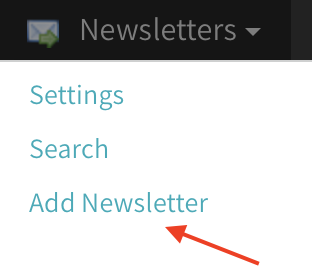
3. Complete the Send To field & Subject
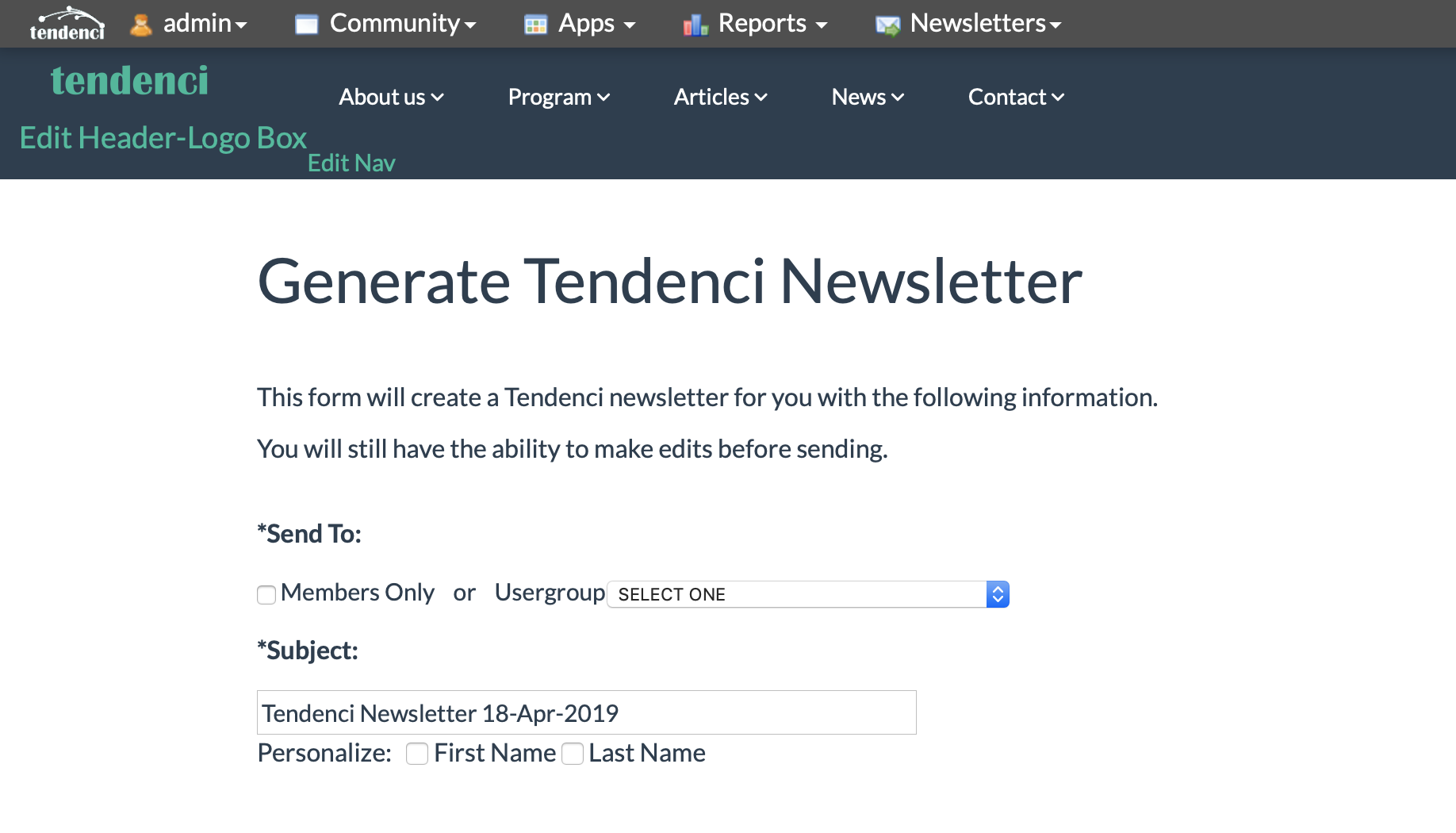
4. Add Site Content or Skip Module Content
*Please note, the module content will only be included if the Default Template you select includes tags to pull in that content*
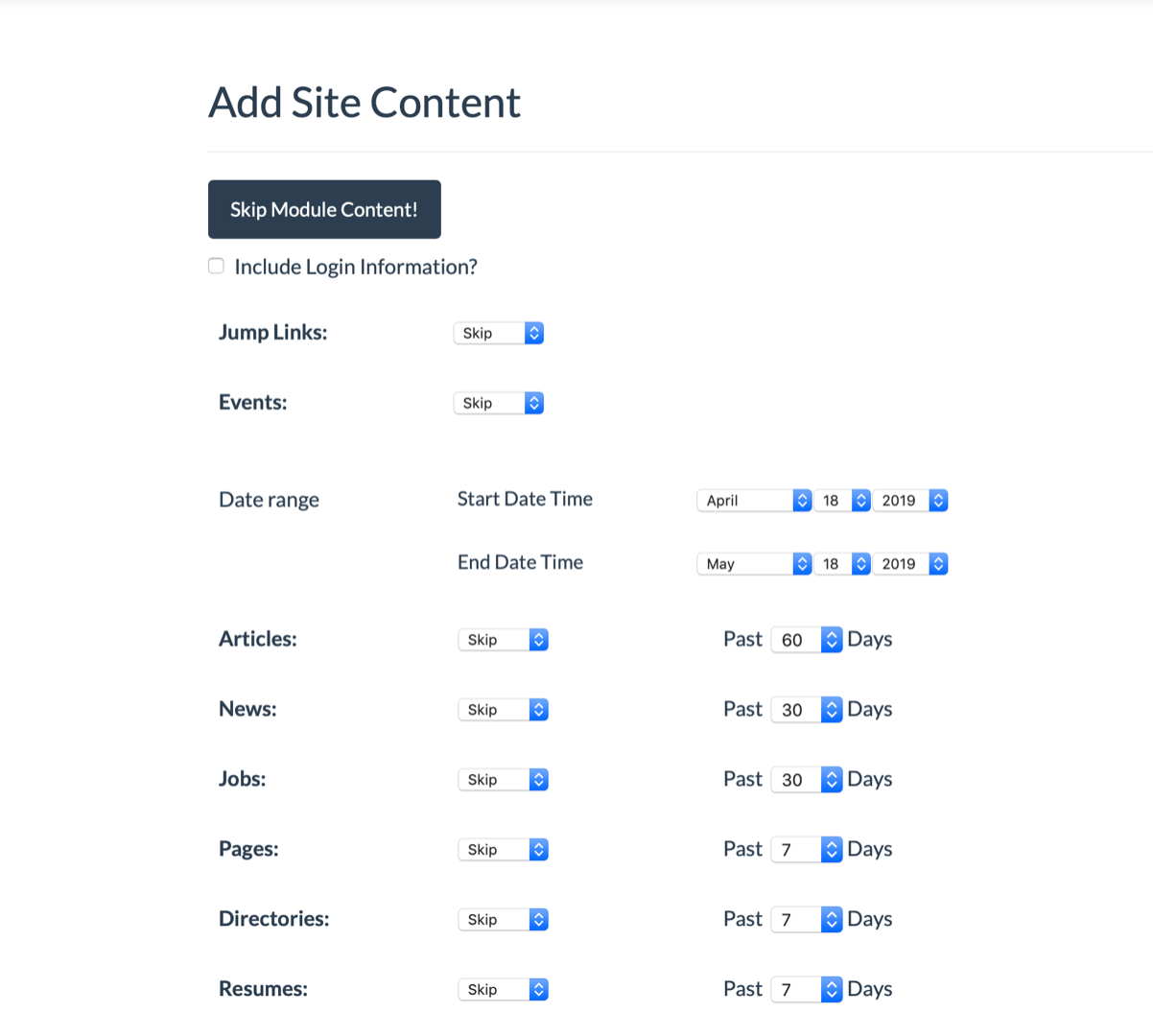
5. Preview and Select a template
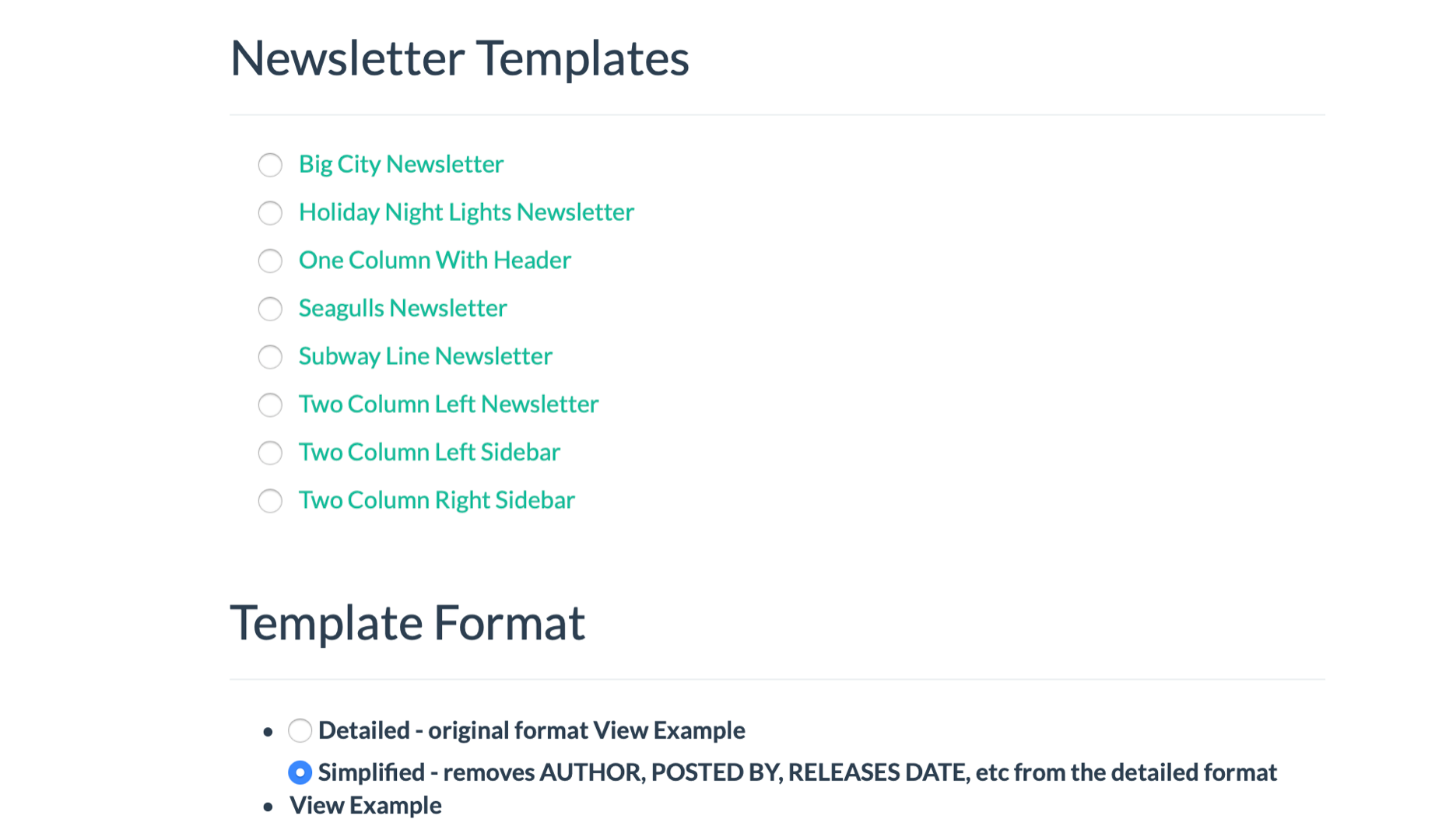
6. Select your format and click
The detailed format will include details such as the author of the newsletter (user creating it), the date it was posted, and the date released. These details are omitted in the simplified view.
* Previewing a template will allow you to view what module content is being pulled in.
Example:
When we click on Seagulls Newsletter we see the following:
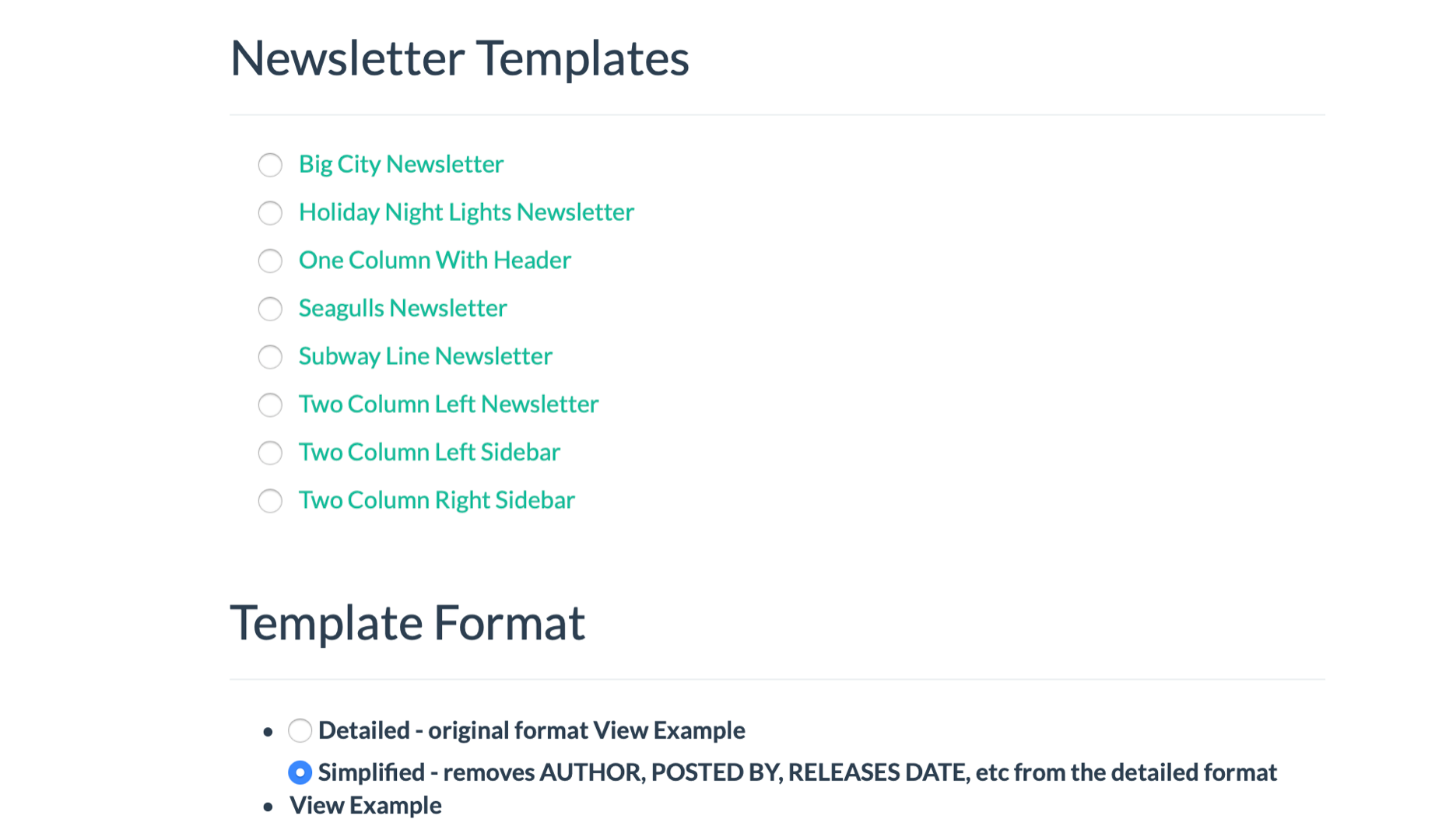
This template only has a space for you to input content
notated by [content]
7. When we click on Two Column Left Sidebar we get the following:
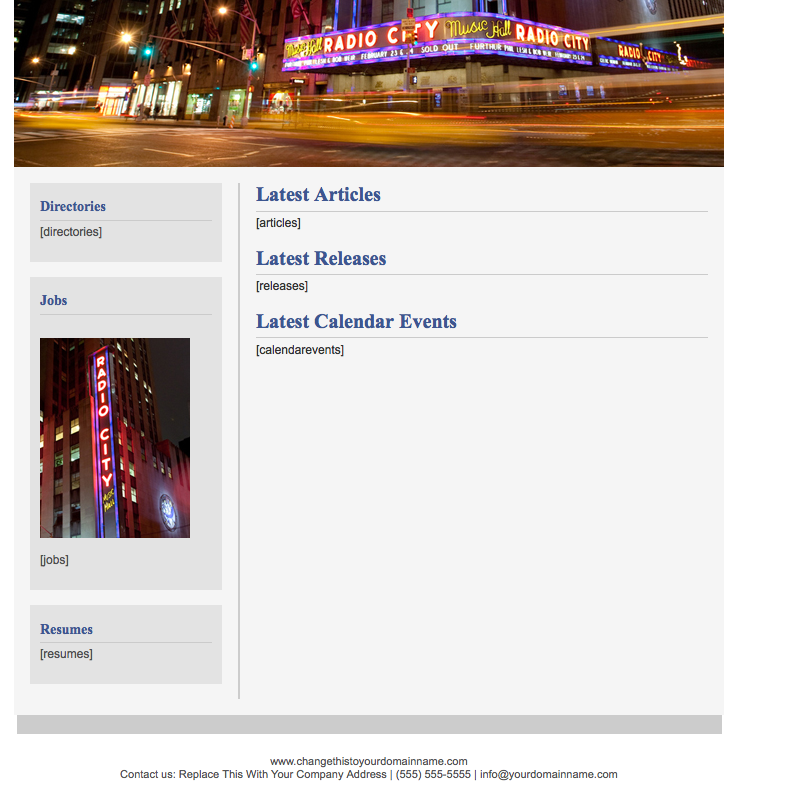
This template is set up to pull in content from the following modules: Directories, Jobs, Resumes, Articles, Releases, Calendar Events
notated by the text in []
8. Edit Your Newsletter
The next screen allows you to review your email and edit the content
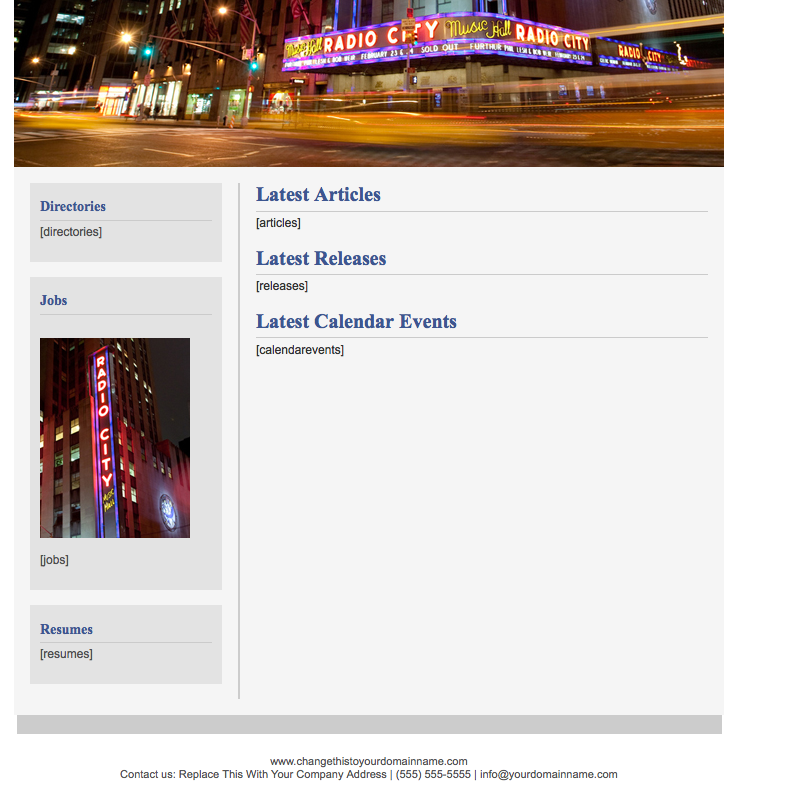
Clicking on "Edit Newsletter Content" brings you to a WYSIWYG edit where you can edit the content of your template.
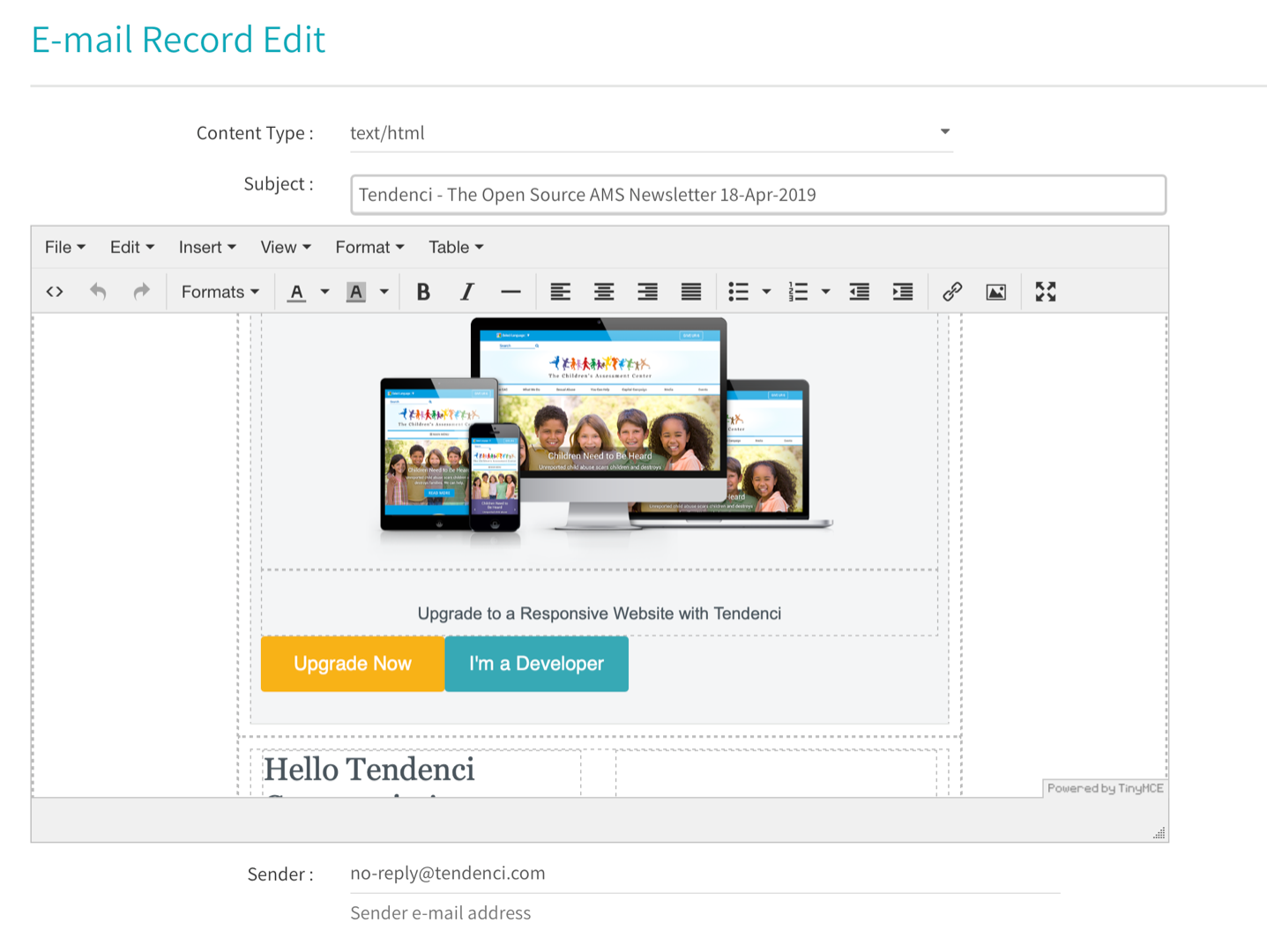
9. Once you click the checkbox to agree and accept the Software License agreement you are brought to a final page to review your content.
Review your content again.
If you would like an "Article" created in the "Articles" module from your newsletter click "create an article from this newsletter"
Then check the box and hit the button to send!
Stay connected and subscribe to our newsletters!
We've got brain candy for your inbox! Subscribe to our Tendenci open source newsletter.
Bookmark our alternatives-to page for AMS updates.