Due to GDPR risks, Tendenci has added an option to disable gravatar. Please check our CHANGELOG at GitHub version bump 14.1 [2022-04-18] for more details.
How to Add a Profile Photo Steps:
Step 1 - Navigate to your profile by clicking your username in the top left corner of the Superuser Bar.
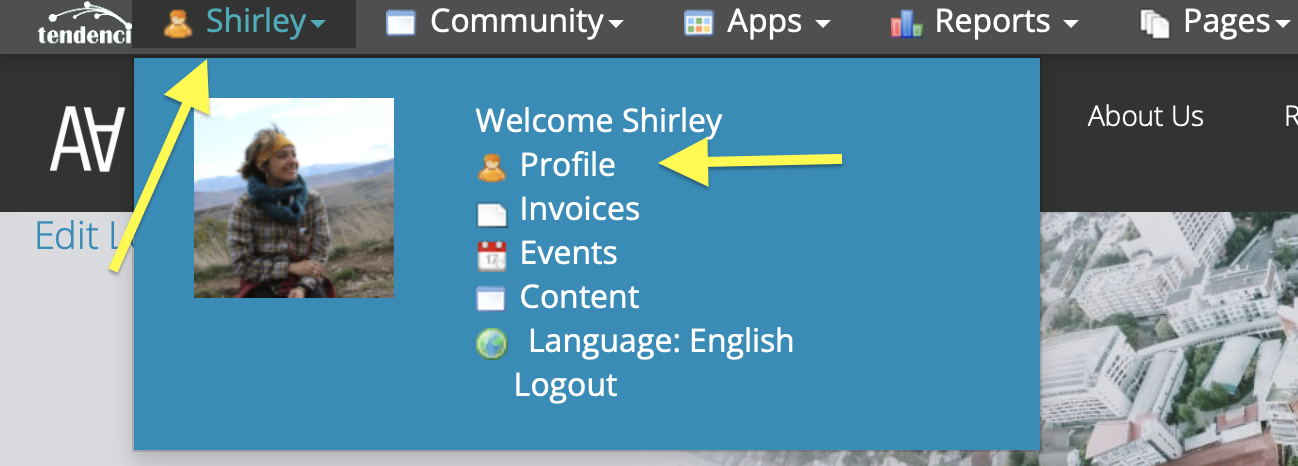
Step 2 - Click on your profile photo (if you have not previously added a photo, you will see the generic figure)
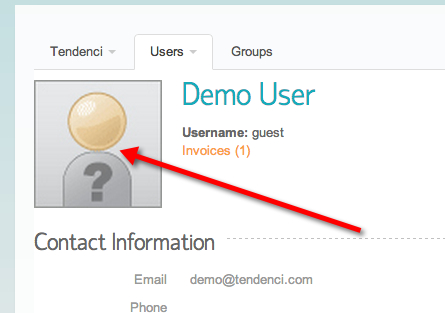
Step 3 - Upload your photo
Be sure to click "Choose File" to choose your photo first, then click "Crop & Save" to upload the photo to your profile.
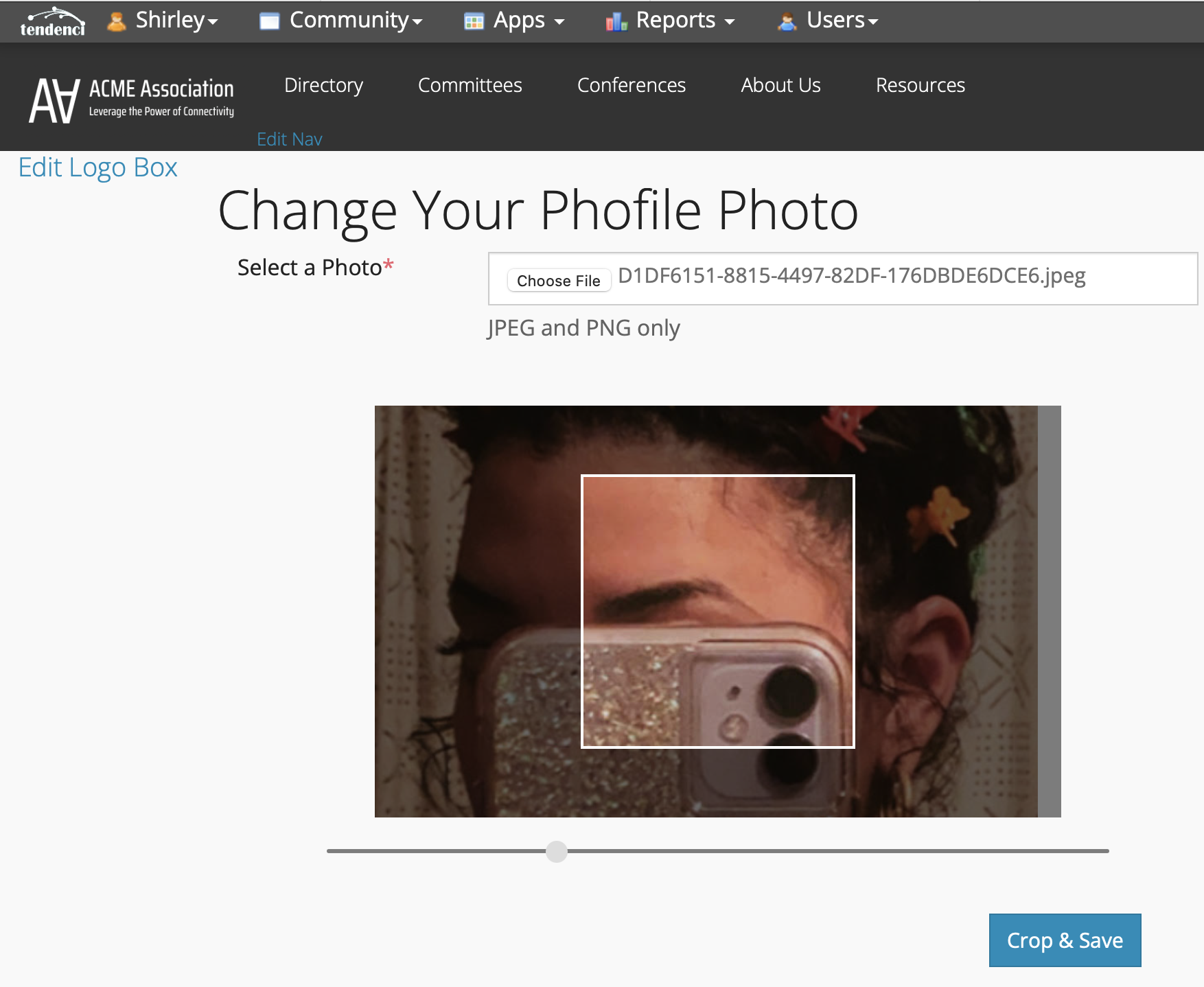
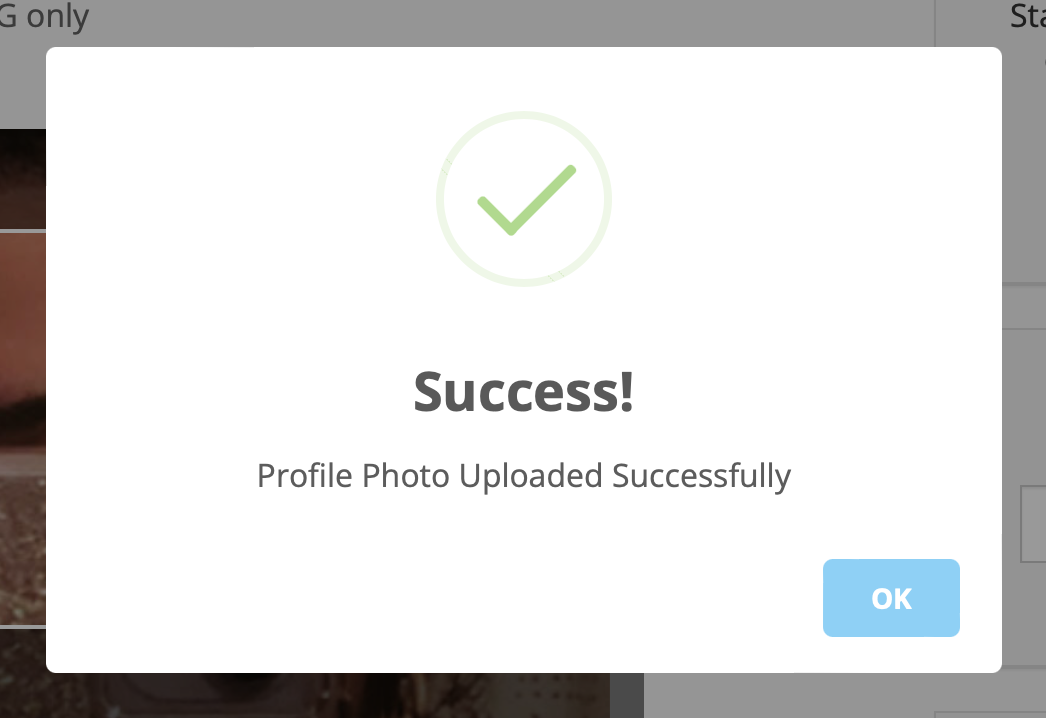
Tendenci uses Gravatars for User Profile pictures
This allows you to:
1. Keep your image updated across all sites you use.
2. Prevent the upload of infected files to the website.
Haven't set up your Gravatar yet? Search for Gravatar and follow the link to store your image in a secure location for cross-site display.
![]()
Did this answer your question? If not, please contact our support team for more information.